Getting started with Think Online
Think Online provides you with many customization options to help simplify the management of your accounts.
Logging in for the first time
Whether you log in on desktop or our mobile app for the first time, use your username and password to access Think Online. Once you log in, you will be asked to set up two-factor authentication to safeguard your accounts.
Mobile app
Begin by adding an email address and a phone number to help verify your device. A code will be sent by text message to the cell phone number you specified. If your phone doesn't accept texts, you can choose a different option (such as voice phone call).
When you log in for the first time using the mobile app you'll also be asked to enter a 4-digit passcode. You will need to remember that code for future sign ons. However, if your device accepts - and you set up fingerprint recognition - you won't need the 4-digit passcode for future sign ons.
You can experience what the initial log in is like in the following video:
Desktop
Begin by adding an email address and a phone number to help verify your device.
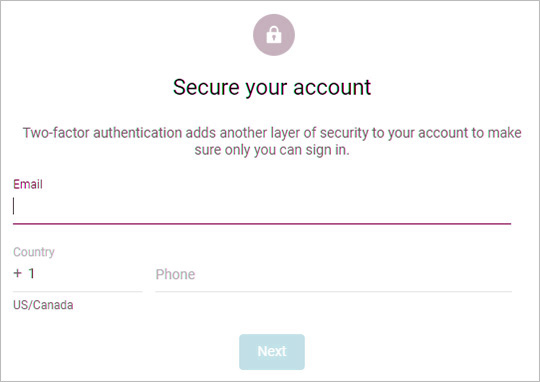
A code will be sent by secure text to the cell phone number you specified. If your phone doesn't accept texts, you can choose a different option (such as voice phone call). You will use that code to gain access to your accounts.
Enter your verification code when prompted.
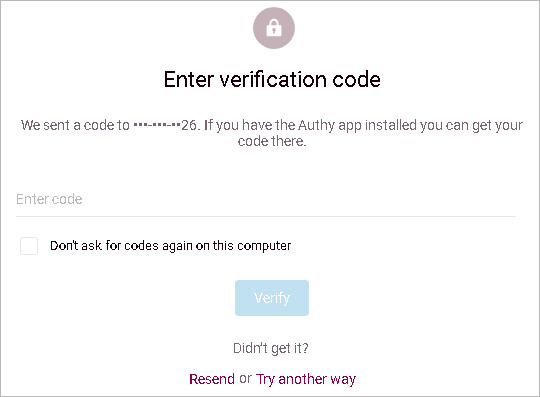
Think Online can remember what device you use, so if you always use the same device you'll only need to get this code once. If you log in using a different or new device you'll be sent a new code to verify that you are who you say you are.
Follow the prompts to continue and log in.
View a tutorial
We highly recommend you view the following mobile app tutorial to learn how to take full advantage of the system.

